Agencies or brand managers should capitalize on learning how to manage multiple Facebook Pages with Facebook Business Manager (FBM). Doing so means that you’re using a system that allows for efficient monitoring and management of multiple Pages from a single source whether it’s a small batch of branches or 100 locations throughout the country.
How to Manage Multiple Facebook Pages Step 1: Add and Designate A Primary Page
The keystone for managing multiple Pages is an assigned primary Page. This tells Facebook that you own and have admin access to that specific Page, which allows you to fully control its content and information. You can get more details about Facebook’s Page ownership criteria on its support site.
To add a page to FBM:
- Go to your “Business Settings” screen, which is the gear icon on the top-right corner of the page.
- On the left-hand side of the screen choose “Accounts” from the menu and click the “Pages” section within.
- A new screen should appear to the right of the menu that shows all the Pages under your FBM account (you can also use this page to give people access to the Page). Click the blue “Add” above the Pages you own, and select the “Add a Page” option.
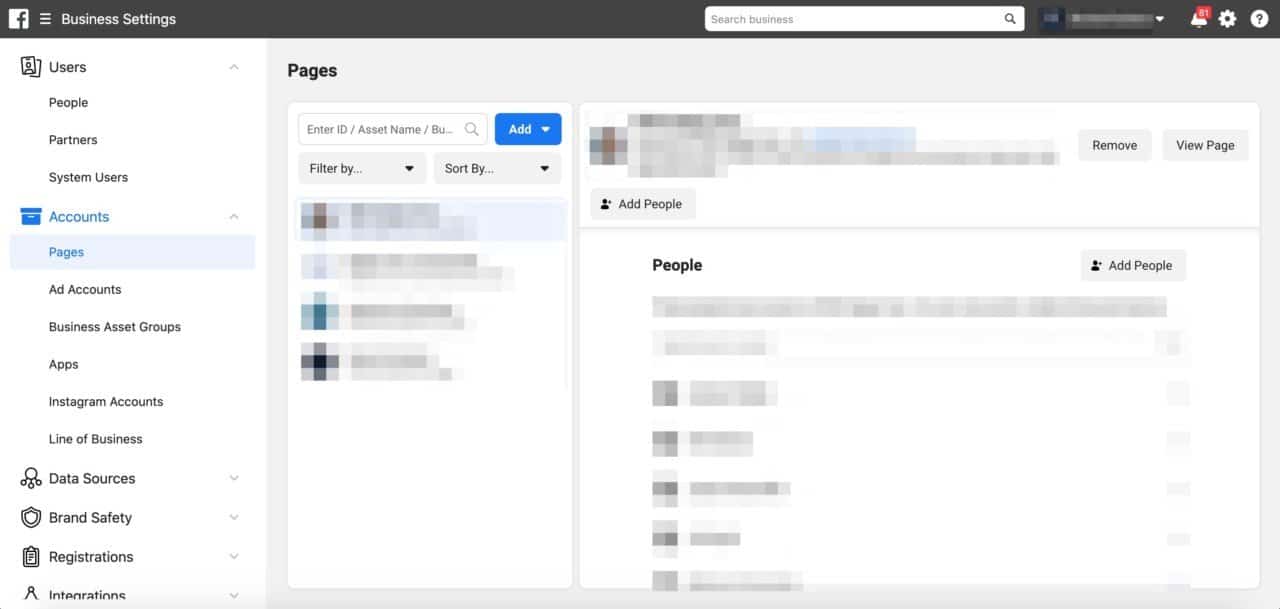
- Enter the Facebook Page name or its URL in the text field that pops up and then press “Add Page” to finish the process.
The first Page added to FBM in this fashion will be designated as your primary Page. If/when you decide to add more Pages under your control, you can modify which of those Pages will serve as the primary. To make that change:
- Go to the your “Business Settings” page (the gear icon on the top-right of the screen).
- On the left-side menu, click on the “Business Info” tab.
- On the top of the page is your Business Manager name, Business Manager ID and current primary Page. Click the “Edit” button next to this section, and choose the Page you want to make primary.
- Click “Save” to finish.
How to Manage Multiple Facebook Pages Step 2: Organize Pages with Business Asset Groups
Managing a small handful of Pages is one thing, but agencies and franchises can have up to tens if not hundreds of Pages collected in a single FBM account. On the surface, this can be difficult to navigate especially when multiple users are in charge of managing different sets of Pages. However, you can utilize the Business Asset Groups feature to further organize the Pages available for specific people within your organization. To set this up:
- Open your “Business Settings” page from the top-right icon on the screen.
- Click on the “Business Asset Groups” option in the “Accounts” tab.
- Click the “+ Add” or “Create Business Asset Group” button that appear on the screen.
- Organize your “assets,” which include your Pages. Organizational examples include groupings based on region, the agency in charge, or the brand featured.
- Click the “Next” button after you write a name for this specific Business Asset Group.
- Select the Pages you want to include in this group and click “Next”. You also have the option here to choose assign people to work on these specific Pages.
- Finish up the process by setting permissions for the Pages included in the business asset group.
How to Manage Multiple Facebook Pages Step 3: Utilize Creator Studio
As far as we can tell, FBM doesn’t allow users to manage and create multiple pieces of content across a collection of Pages. To do that, you’ll need to use Facebook’s Creator Studio. Specifically, you’ll need to make a series of “Page collections” that lets you manage content across a series of Pages.
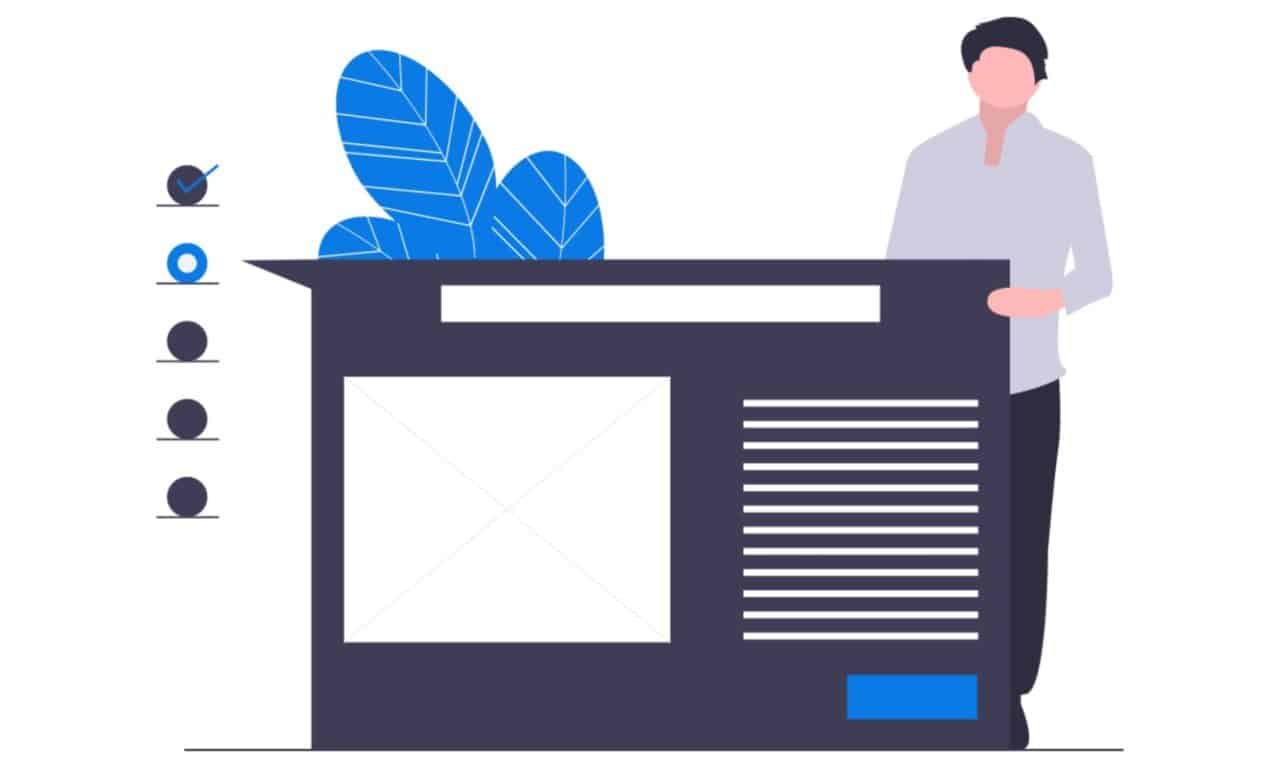
Facebook’s Creator Studio also includes crossposting features across multiple Pages, provided that you already have admin access to both Pages. You can learn more about how to set up that process through the Facebook support page.
A Crucial First Step in Managing Multiple Facebook Pages
With just a few clicks you can make Page organization simple and easy to use for one or many users. Whether you’re a small business or a large agency, own and divide multiple Pages into smaller groups for easier management. Customer reviews data shows that 76% of reviews are either on Facebook or Google. With this organizational system, you make it easier for teams to engage and listen to customers and improve the brand experience.